Week 1: Principles and practices, project management
Assignment:
- Build a personal site describing you and your final project.
- Plan and sketch a potential semester project and add it to your website.
- Upload it to the class archive. Work through a git tutorial.
The first week assignment was building our own personal website with HTML and CSS to document all the courses along the program and the final project uploaded. I decided to download a template because I have cero experience with HTML and websites, so I tried to understand and figure out how it works.
Software:
HTML EDITOR AND CREATING A WEBSITE
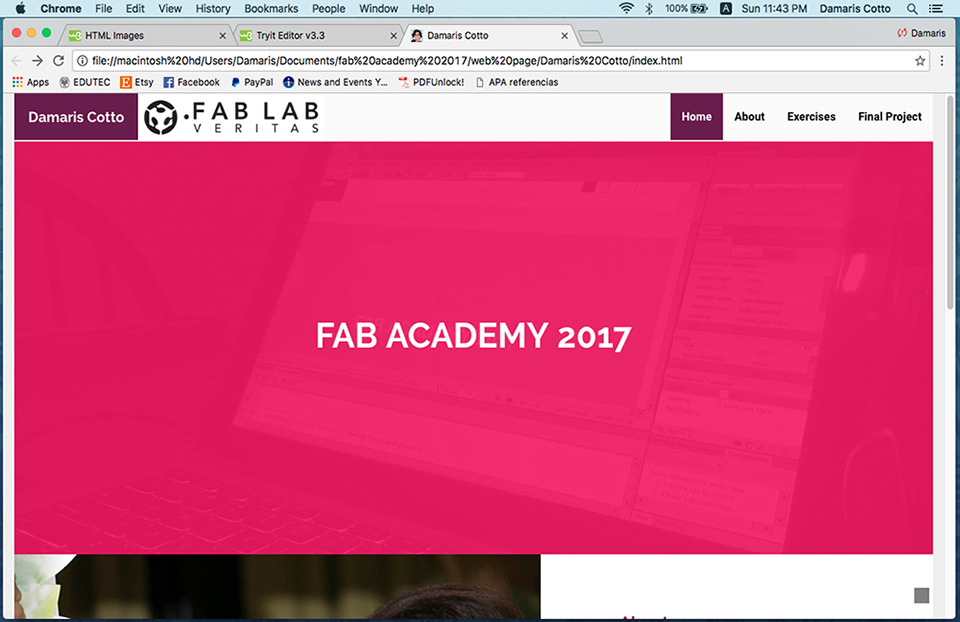
At the beginning I chose The Bootstrap Themes free website template but after working on it for a couple of hours, I unfortunately realized it was not exactly what I was looking for, and having in consideration that I have no experience in HTML language, I decide to look for something else that feeds my needs. After hours and hours of seeking, I found a freehtml5.co template and I started again.
It was a little frustrating because I spent so much time working on it, and my first feeling was "a waste of time" but next day I decide to change my mind and thik about how much I have learned making mistakes.
On my way learning and trying, I mistakenly erased several parts of the code, which caused the page to no longer work correctly and unfortunately I could not turn back. Next day I could find the right template for me!
The image above corresponds to the template that I chose at the beginning.
As suggested in class I tried Sublime Text but later I decided better work in Dreameaver CS6 to edit my personal site, which is not an open source software, but taking into consideration I’ve worked with Adobe CS for a long time, may be it will be easier for me to make my personal site successfully.
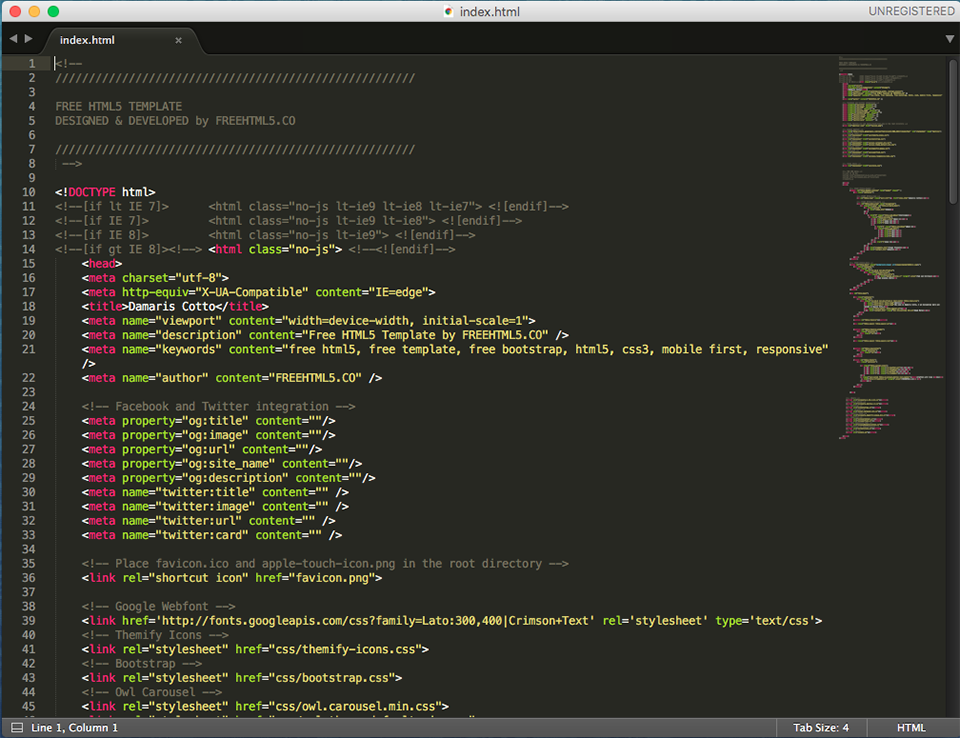
I tried very hard to get my site as neat as possible, and now with the help of www.w3schools.com HTML tutorials, I was able to finish the first assignment succeed.
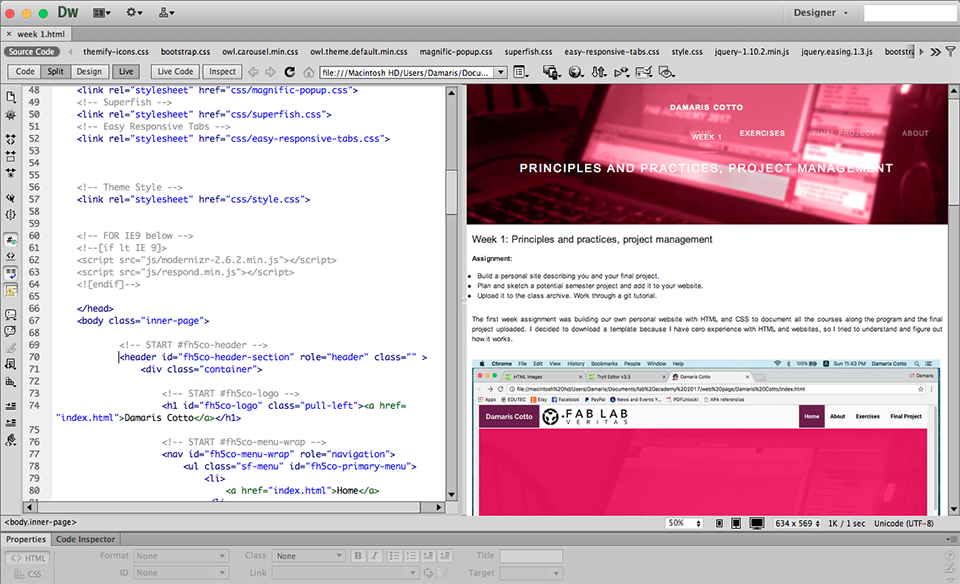
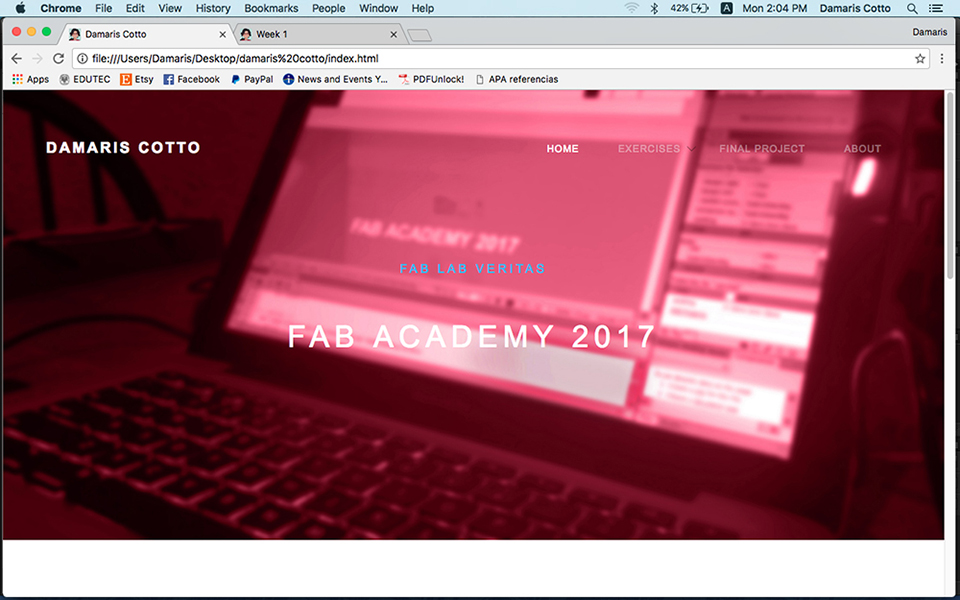
Git INSTALATION AND REPOSITORY
Next step was sign up in https://www.fablabs.io/ and then login in GitLab. I also download Git for Mac platform and open a GitHub account in order to be able upload the assignment to the repository where we will be uploading all the assignments week by week.
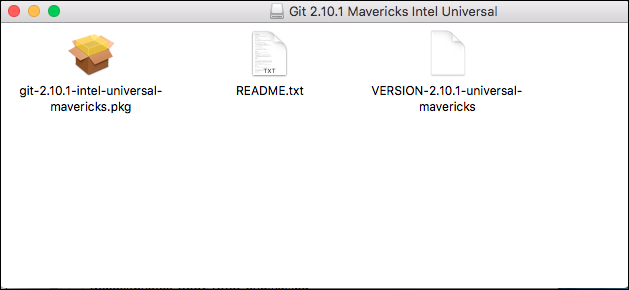
After instalation, I have to be sure Git was already installed in my computer, so I had to write some commands in terminal.
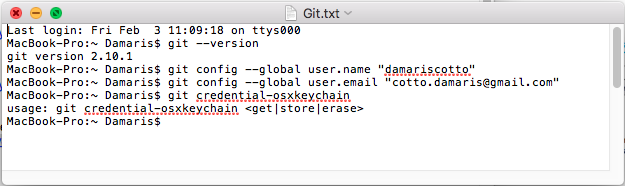
The commands to set up and prepare to upload files to the repository:
1. Create a folder in any location of computer, in my case I choose Desktop and the folder name is "git_fabacademy".
2. Open Terminal located in Applications and set up my user and email account typing:
git config --global user.name "user name"
git config --global user.email "user email"
3. Change the directory in terminal to locate in the repositor folder:
cd Desktop
cd git_fabacademy
4. Created the SSH key that allows me to establish a secure connection between my computer and GitLab following the command in Terminal:
cat ~/.ssh/id_rsa.pub
ssh-keygen -t rsa -C "user email"
cat ~/.ssh/id_rsa.pub
5. Copy and paste the SSH key in my user profile SSH Key menu.
To upload the files to the repository:
1. Make a local copy of the repository typing the command in Terminal:
git clone git@git.fabacademy.org:fabacademy2017/fablabveritas.git
2. Now I have a new directory in my git_fabacademy folder: fablabveritas - students. In my case I'm the student 148 so I have a folder with nis name, in this folder I have to copy all the files of my website to be uplodade.
3. After copy the files I changed directory again to reach the 148 folder:
cd fablabveritas
cd students
cd 148
4. To upload the files to the repository I typed in Terminal:
git add .
git commit -m "type a message here, the day and time, for example"
git push origin master
5. The second time I tried to upload my files, I had an error and serching in internet I learned that I have to fetch before push always, the command to fetch are the following:
git fetch origin
git rebase origin/master
git push origin master